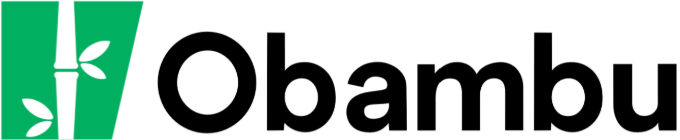Knowledgebase
Block Messages from a Specific Email Address Print this Article
To block emails from a specific email address, you must add an email filter in your cPanel.
To block a specific email from all of your email accounts:
- Log in to cPanel.
- Under Email Management Tools, click on Account Level Filtering.
- Under Create Filter,
- Enter the following information:
- Filter Name: any name you wish to use.
- Under Rules: From - equals - EMAIL (EMAIL should be the address you wish to block).
- Actions: Discard Message.
- Click on Activate
To block a specific email from on only one of your email accounts:
- Log in to cPanel.
- Under Email Management Tools, click on User Level Filtering.
- Next to the email address you want to affect, click Manage Filters.
- Under Create Filter, click on Create a new filter.
- Enter the following information:
- Filter name: any name you wish to use.
- Under Rules: From - equals - EMAIL (EMAIL should be the address you wish to block).
- Actions: Discard Message.
- Click on Activate
Was this answer helpful?
Related Articles
Configure Outlook, Apple Mail and more with your Email Account
You can use your email account with email management software such as Outlook, Windows Mail,...
You can use your email account with email management software such as Outlook, Windows Mail,...
How to Create and Manage Email Accounts
Each hosting account allows you to create one or more personalized email accounts. The allowed...
Each hosting account allows you to create one or more personalized email accounts. The allowed...
Modify MX Records
Note : It is not recommended for novice users to modify MX (Mail eXchanger) records. An incorrect...
Note : It is not recommended for novice users to modify MX (Mail eXchanger) records. An incorrect...
Reduce Spam/Junk Mail
Spam (or junk mail) is any unsollicited electronic message. Although it is hard to get fully rid...
Spam (or junk mail) is any unsollicited electronic message. Although it is hard to get fully rid...
How to Use Webmail
Before being able to use Webmail, make sure you have already created an email account by...
Before being able to use Webmail, make sure you have already created an email account by...