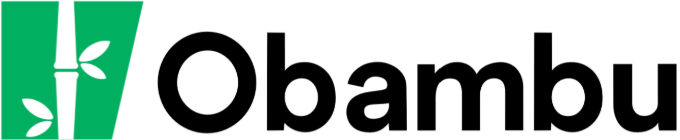Knowledgebase
How to Create and Use Subdomains Print this Article
Introduction
Subdomains allow a logical separation of your website into many distinct sections. Subdomains look like this: subdomain.yourdomain.com, where subdomain is the name of the subdomain, and yourdomain is your domain name.
Examples
Here are some common subdomains:
http://forum.yourdomain.com (used for the installation of a forum application on a subdomain)
https://secure.yourdomain.com (used for a secured access to a subdomain)
http://private.yourdomain.com (used for a private access to a section of your hosting account)
Why create a subdomain?
- Subdomains allow a physical separation of your website into different sections.
- Each subdomain can have its own FTP access, different from the main FTP access.
- Secure transactions can be completed on a subdomain with an SSL certificate.
- Each subdomain can have its own DNS entries, allowing advanced manipulations.
How to create a subdomain?
- Connect to your cPanel
- Under Domains, click on SubDomains
- Under Create a subdomain,enter the subdomain's name and select the main domain affected in the roll-down menu.
- The Document Root box will be automatically filled with the value public_html/subdomain, where subdomain is the name of the subdomain chosen in step 3. This represents the folder which will hold the subdomain's files. Let's say you upload a file test.html in the public_html/subdomain/ folder. This file will then be accessible on the internet at this address: http://subdomain.yourdomain.com/test.html. It is recommended to keep the suggested root document, unless you have a good reason to change it.
- Click on Create to create the subdomain.
Be aware that subdomains can take up to 24 hours before being fully propagated on the Internet.
How to manage subdomains
You can manage your subdomains from the same cPanel page, under SubDomains and Modify a Subdomain. You will find all the created subdomains and their management tools to their right.
Document Root contains a link allowing you to directly modify a subdomain's files with cPanel's File Manager.
In the Actions column, you will find two tools: Manage Redirection and Delete. The Manage Redirection option allows you to redirect the subdomain to another address. For example, you could create a subdomain m which implements mobile access to your site; the address m.mydomain.com would then take you to an interface designed to be viewed on mobile devices. The Delete link allows you to delete the selected subdomain.
Was this answer helpful?
Related Articles
To publish your website, it is necessary to transfer files to the server. Two important pieces of...
Each hosting account allows you to create one or more personalized email accounts. The allowed...
Obambu includes two visitors-statistics applications, Webalizer and Awstats. These applications...
Ajouter un .com ou .net en domaine compagnon est simple. Avec les .fr, l'opération est un peu...
With all our hosting plans, you can automatically install in a few seconds only a large number of...