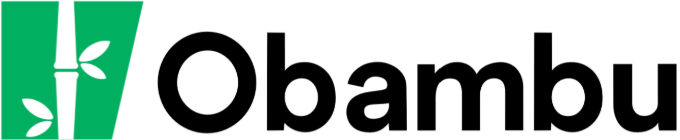Knowledgebase
Reduce Spam/Junk Mail Print this Article
Spam (or junk mail) is any unsollicited electronic message. Although it is hard to get fully rid of spam on an account, it is possible to minimize its amount and the impact it has.
First of all, it is recommended:
- never to list your fully email address on your web page, on public forums, or on any file distributed on the Internet, because it can be harvested by robots and added to mailing lists for spam. It is instead recommended to use contact forms on your websites, and to write your address in such a way on forums: user [A] domain.com (instead of user@domain.com) so as to fool those robots.
- never to register to mailing lists without first being sure of how your address will be distributed (or even sold!).
- never to reply to unsollicited messages.
- to never click on links in spam.
Then, to reduce the amount of spam received:
- Deactivate the catch-all address in your account. The catch-all option is used to forward all messages sent to an unexisting target address of your domain towards a valid address. Although it can be useful, this option can result in an important amount of unwanted spam. The option can be deactivated in the cPanel, under Default E-mail account, by changing the Forward to email address option to Discard with error to sender (at SMTP time).
- Activate the anti-spam software SpamAssassin. With SpamAssassin, each email is graded between 1 and 10, where 10 = definite spam and 1 = legitimate message. You can then choose to delete any message with a score of 6 or higher, for example, or to forward these messages to a separate account. These options are available in the cPanel, under SpamAssassin. We recommend you activate SpamAssassin and the automatic removal of messages with a score of 6 or higher. It is also recommended to activate the Spam Box option, in SpamAssassin's preferences.
By activating all of these options and taking the necessary precautions, you can reduce the amount of spam received by more than 90%.
Was this answer helpful?
Related Articles
Here are the steps to create a backup of your website: Connect to cPanel Under Files, select...
This article is intended for advanced users only. Please do not block IP addresses unless you...
Why would someone want to hack my web site? While every case is different, there are many...
Our Firewall protects your account from hackers, malware, and other security threats. At times,...
Introduction The .htaccess file is a configuration file that can be used to modify the default...