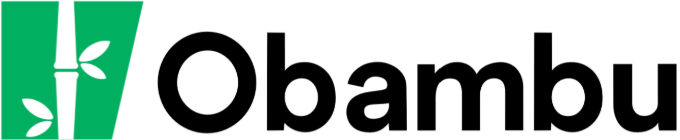Knowledgebase
How to Create a Backup Print this Article
Here are the steps to create a backup of your website:
- Connect to cPanel
- Under Files, select Backup
- Click on
- Select your choice of method; either copy the backup on an FTP server or in your current account's root directory. If you are unsure about the method to select, we recommend the second option (root directory).
- Enter an email adress if none has been selected
- If you have selected FTP server backup method, fill in the external FTP server's connection details.
- Click on Generate Backup
- cPanel will send you an email to confirm when your backup has been completed. This may take several hours, so please be patient. You can then download the backup copy from the server to your local computer through FTP, or via the File Manager in your cPanel.
Please note that since backups are stored in a proprietary cPanel format, you will not be able to extract specific files from the backup archive. These backups can only be used to restore your entire account (including files, databases, emails, and statistics) in its current state by a server administrator, in the event of catastrophic data loss.
Was this answer helpful?
Related Articles
To publish your website, it is necessary to transfer files to the server. Two important pieces of...
Each hosting account allows you to create one or more personalized email accounts. The allowed...
Obambu includes two visitors-statistics applications, Webalizer and Awstats. These applications...
Introduction Le fichier .htaccess est un fichier de configuration qui peut être...
Introduction Subdomains allow a logical separation of your website into many distinct sections....