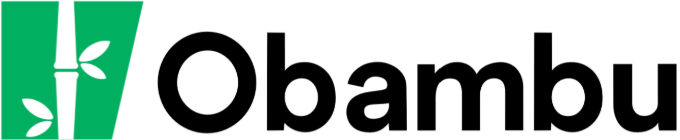Documentation
Configurer Outlook, Apple Mail, Windows Mail etc. avec votre compte courriel Imprimer cet article
Il est possible d'utiliser vos comptes courriel Obambu avec des outils tels Outlook, Windows Mail, Thunderbird, ou Apple Mail. Malgré la différence de chaque logiciels, ils offrent tous une interface similaire pour gérer vos comptes courriels. En utilisant cette interface de gestion de comptes, il vous faudra rentrer les paramètres suivants:
- Serveur POP3 ou IMAP (Serveur de messagerie rentrant): mail.[votredomaine.com] (remplacez [votredomaine.com] par votre nom de domaine).
- Serveur SMTP (Serveur de messagerie sortant): mail.[votredomaine.com] (remplacez [votredomaine.com] par votre nom de domaine) .
- Nom d'utilisateur ou ID identifiant : vous@votredomaine.com (remplacez avec votre adresse courriel complète).
Note: ne pas confondre avec votre nom d'utilisateur principal pour le cPanel. Il faut préciser votre adresse courriel complète. - Mot de passe: le mot de passe que vous avez choisi dans l'interface cPanel lors de la création du compte courriel.
Note: ne pas confondre avec votre mot de passe principal pour le cPanel. Il faut préciser le mot de passe choisi lors de la création du compte courriel en question.
Paramètres avancés (nécessaires uniquement si vous éprouvez des problèmes avec vos courriels):
- Port SMTP (Port du serveur sortant): 26.
Note: ce paramètre se trouve souvent dans l'onglet "Avancé" de l'écran de configuration de votre logiciel mail. La valeur par défaut est habituellement 25. - Authentification: activez l'authentification lors des envois, en utilisant le même nom d'utilisateur et mot de passe que pour les courriers rentrant.
- SSL/TLS: Laissez désactivé (si vous souhaitez activer cette option, il vous faudra installer un certificat SSL sur votre compte)
Note: Pensez à tester les envois et la réception de courriels à partir de votre logiciel.
Cette réponse était-elle pertinente ?
Articles connexes
Chaque offre d'hébergement vous permet de créer et d'utiliser plusieurs comptes courriel. Le...
Pour bloquer les messages envoyés à partir d'une adresse courriel spécifique vous devez ajouter...
Note : Les modifications aux enregistrements MX (Mail eXchanger) ne sont pas conseillées aux...
Le spam (ou pourriel) est tout message électronique non-sollicité, et donc jugé indésirable. Bien...
Avant de pouvoir utiliser Webmail, vous devez avoir créé un compte courriel. Nous vous invitons à...