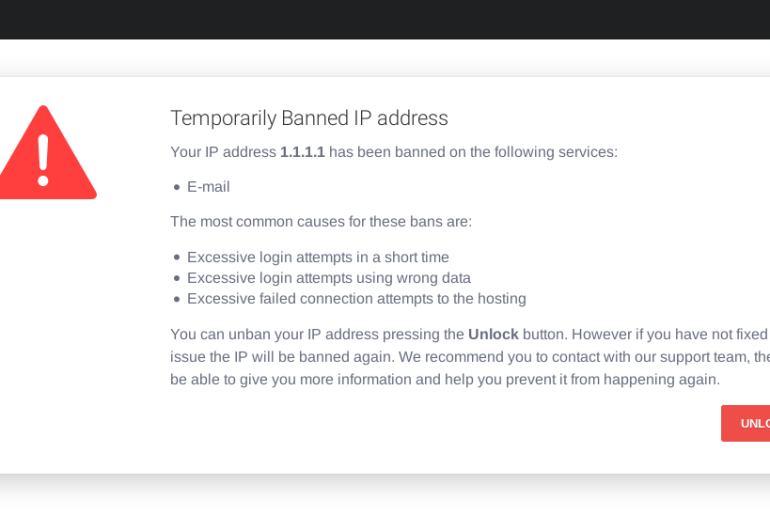You might see the ERR_CONNECTION_CLOSED error pop up while trying to enter a site:
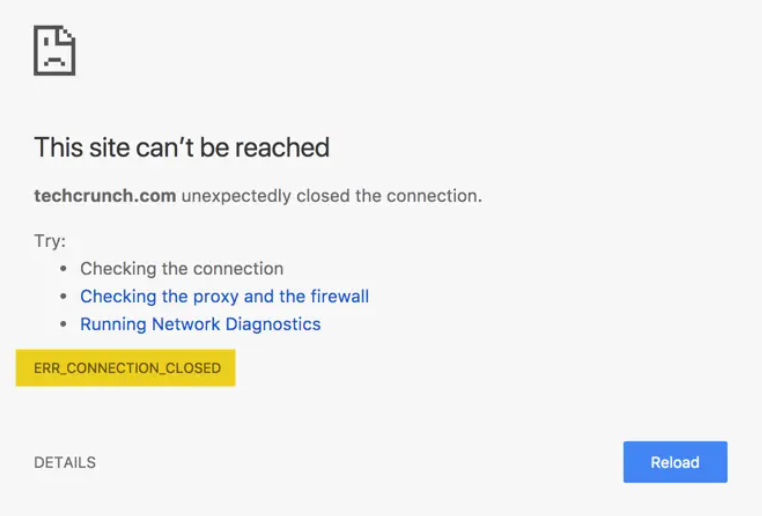
This is Google Chrome´s way of telling you that the necessary data transfer to establish connection has been broken. This means that the connection between the server and browser is closed.
While there are various reasons this error appears, it doesn´t always have to do with a browser error. Sometimes it´s because of our device or faulty internet connection.
For that reason, we´re going to explain a few ways on how to solve this problem so you can keep on surfing the web.
How to fix the ERR_CONNCECTION_CLOSED error?
The problem about the error message is that it doesn´t give any type of details on why it happened in the first place. This means there are a lot of ways to try to fix the connection error. For that reason, we´ve composed a list of solutions to give you a high probability of solving the problem:
1. Restart your router and device
It´s the basic and first thing you should try to do. Seems like a solution your grandma would give right? Well restarting can sometimes help fix any small errors or conflicts in the software and is the quickest option you have.
Just make sure when you restart your router to leave it off for about a minute or two (don´t just turn it on and off) to ensure it restarts properly. After you´ve done all that just search on your browser and see if it´s working.
2. Check if the antivirus or firewall is interfering
Having your security software on your device is something indispensable to maintain safety on the web to avoid unnecessary problems and scares.
But sometimes the firewall or antivirus can be blocking your browser which will provoke errors while trying to open web pages.
Try deactivating these measures momentarily and open your browser to see if it opens pages without any issue.
3. Deactivate Chrome extensions
Some Chrome extensions may provoke the ERR_CONNECTION_CLOSED message. To deactivate them, you simply go to settings > extensions or just type in: chrome://extensions/ on the search bar. Then click the toggle to deactivate the extension.
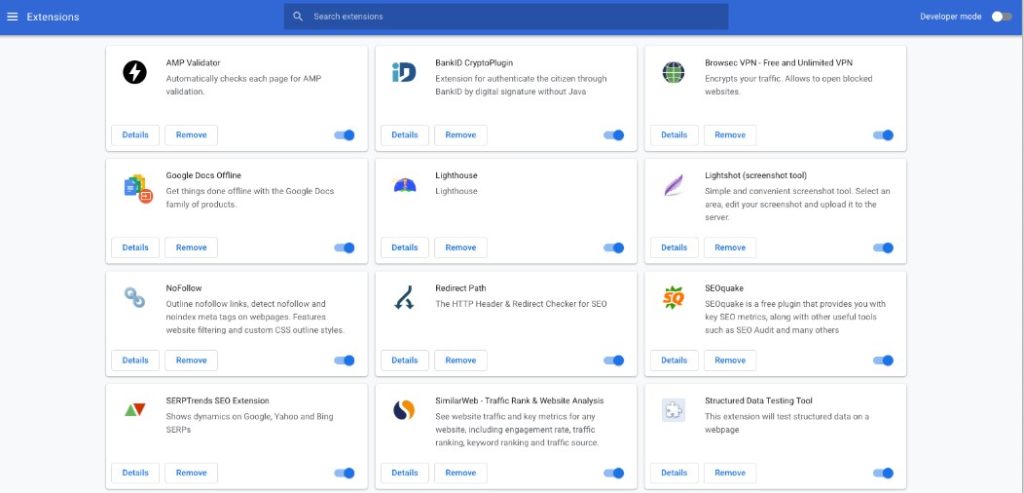
If the error is fixed after doing this, it means that one of the extensions was causing the error. To check which one, simply reactivate the extensions one by one until you activate the one that triggers the error and simply press REMOVE.
4. Malware check using Chrome cleanup tool
To help with any issues that may be interfering with Chrome, Chrome has a buil in cleanup tool. It will scan for any malware or malicious software interfering with Chrome.
To run the tool simply type chrome://settings/cleanup on your search bar, then click Find button to run the scan.
5. Set default Chrome settings
Another option you have is to reset your chrome settings here´s how you do it:
1) Click on the right side chrome menu and choose settings
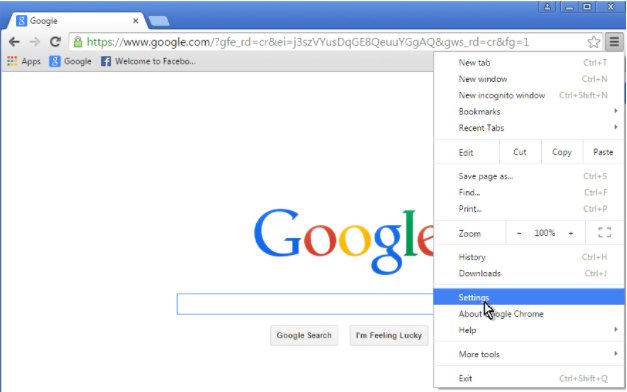
2) On settings page, scroll down and click Advanced settings
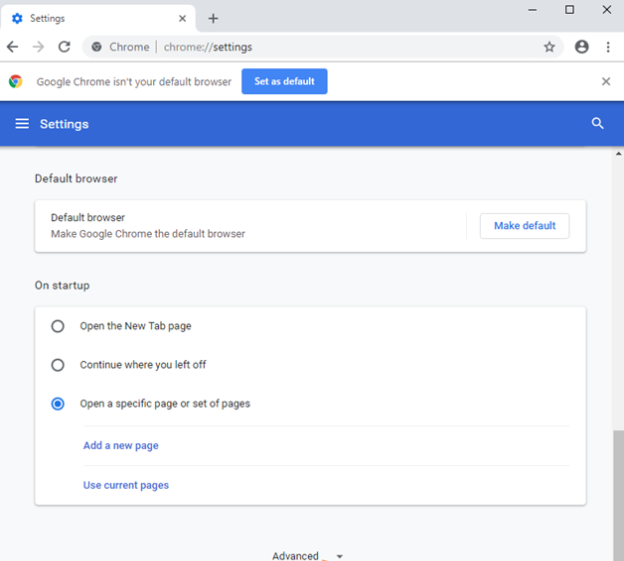
3) On the end of the page, press restore settings to their original defaults and click reset settings
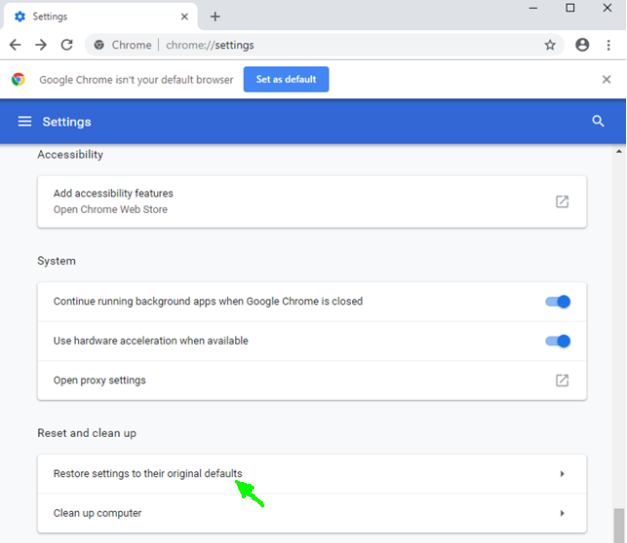
6. Purge DNS cache
Your DNS cache can produce the ERR_CONNECTION_CLOSED error if entries are outdated and incompatible.
To purge the DNS cache you have to enter this address in the address bar:
chrome://net-internals/#dns
This will open DNS settings in the options menu “Net Internals”. Here you´ll find the Clear host cache button to clear the cache.
7. Reinstall Chrome
If with these methods you still haven´t been successful fixing the “ERR_CONNECTION_CLOSED” error, you can try to uninstall the browser and then reinstall it. The downside of this is that all of your saved settings for the browser will be lost.
We hope this article resulted useful and you were finally able to fix the err_connection_closed error. If you´d like to read more tutorials on how to fix other connection errors, be sure to check out the tutorials section on our guide.