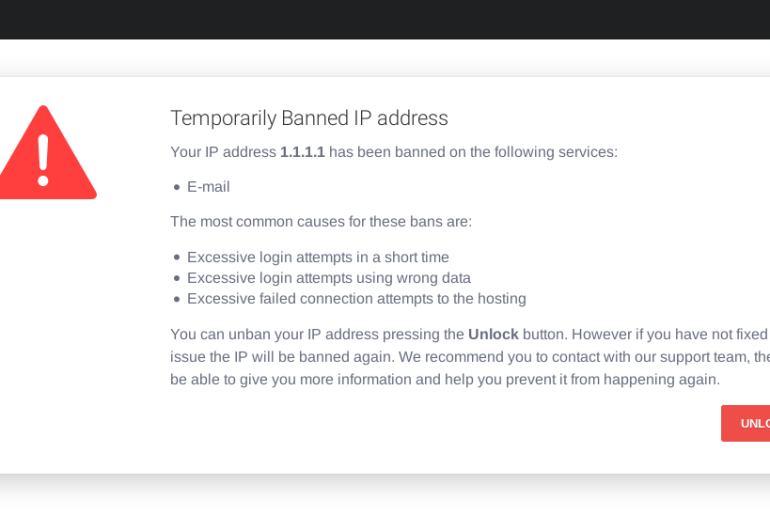The “503 Valid RCPT command must precede DATA” error mainly occurs when your email server didn´t properly verify your SMTP (outgoing mail) connection. It can also appear if there´s an antivirus or firewall software checking your mail connections.
This type of error can cause a lot of problems while trying to send emails (especially when using Outlook).
How to solve the error 503
Because this error is more common on Outlook, first we´ll explain how to fix it first via your Outlook account.
- Access your outlook account´s configuration: go to File- Account settings
- Then go to more settings
- Click on the outgoing server tab and select My outgoing server (SMTP) requires authentication.
- Choose the Use same settings as my incoming mail server
- Finally, select the advanced tab and select an outgoing server port and choose your type of encryption. Then press ok to save the settings
If you come across this error outside Outlook or if the previous steps didn´t work, there are a few things you can do to mend it:
- If you´re using a VPN to navigate and receive this error, disconnect immediately.
- Use a different SMTP port. Use port 26 instead of the default 25. Some broadband providers block the 25 port for SMTP mail. In that case, you can use the alternative non crypted 587 port or the 465 port with crypted SSL connection.
- Check your email before sending: when you open your email client, it automatically checks your email first. But if you try to send an email and see the error pop up, just check if you´ve received new emails. It should then let you send the email if it´s the problem
- Set up SMTP authentication: add your email address and password to the SMPT settings and chances are you won´t receive the 503 Valid RCPT command must precede DATA error message again.
How to set up SMTP authentication?
The most common thing is that the Error 503 is a sign to tell you to set up SMTP authentication in your email client.
You can do this several ways depending on the email client you use. I´ll teach you how to do it in Thunderbird V52.
- In the Tools menu select Account Options.
- Go to the bottom and click Outgoing Server
- Select the SMTP server you want to change and click the Edit button
- In the SMTP tab, set Connection security to SSL/TLS, Authentication method to Normal password, then enter your email address.
- Finally, press OK to save the settings
When re-entering to check your email, you´ll be asked for your account password. Enter the password and press Save password.
I hope this article was usefull. If you have any questions let us know and please check us out at Obambu.com for more web related services.