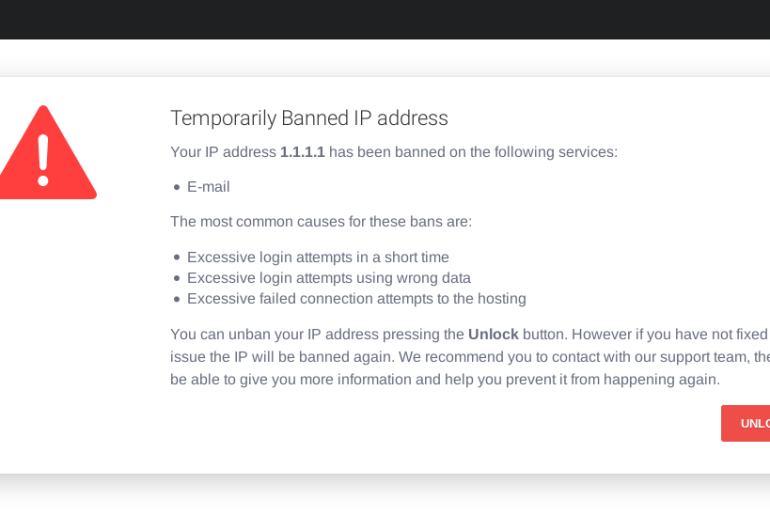When storage space in your system is running low, the first thing you do is clear out any unnecessary files you might have, leaving only the important ones. Many of these files (pagefile.sys included) are hidden and require specific controls to access them.
Pagefile.sys is a tool your computer uses to manage local memory. In this article we´ll explore what this file contains and why its not appropriate to delete it.
What is pagefile.sys?
Pagefile.sys is basically a page file Windows uses to store the data that can´t be held by your device´s memory when it´s full. Think of it as a tool that helps relieve load on the memory while running programs that take up a lot of processing power.
Although it´s very useful, the page file is usually misconceived. People think it´s the cause of slowdowns because your computer´s applications don´t care if they´re cached in your local RAM or the page file.
And it is true, accessing the file page is considerably slower than the local RAM memory. If heavy quantities of data are passed to pagefile.sys, there can be huge performance loss on your computer´s side.
Although it has it´s downsides, at the end of the day you´re better off with a page file rather than not having one, so deleting it is not a good idea. Why? We´ll get into it now:
Is it advisable to delete pagefile.sys?
Now you may be tempted to delete the file and try to free some storage capacity. But trust us, you shouldn´t do that. The file is intended to manage your local storage, deleting it could cause the system to crash or give rise to performance issues.
Even though it isn´t advisable to delete it completely, you can try to move it to an external memory. That way you can free local space and still assure your computer´s performance.
How to move pagefile.sys to increase performance
Moving the page file to an external source, may increase your system´s speed (still depends on your type of disc, what output it uses, what drive you use…). Here´s how to do it:
1. Open advanced settings:
Open the control panel search for advanced, then choose view advanced system settings. On the performance section then click settings.
A new window should pop up, then press Advanced tab. Look for the Virtual memory section and click change.
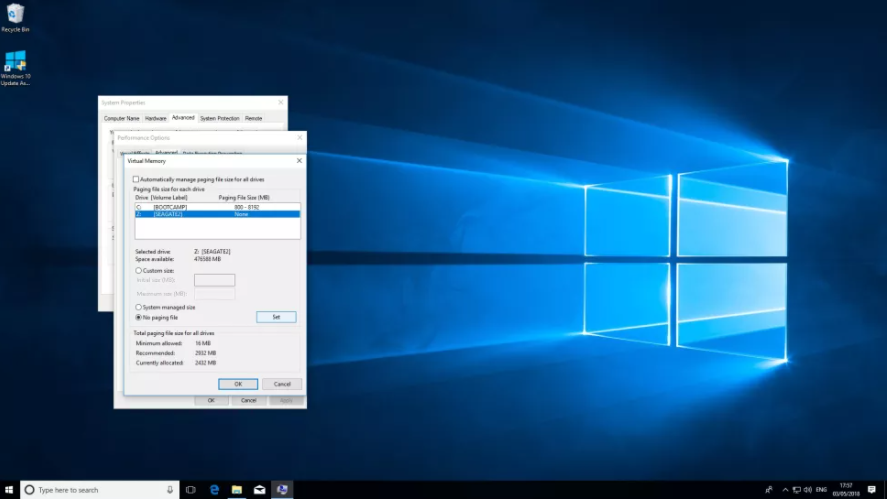
2. Select external drive
On the Virtual memory page, uncheck the Automatically manage paging file size of each drive option.
Then on the System manage file select No paging file and finally select the external drive that shows on your C drive.
Click Set button and after the warning message click Yes to proceed.
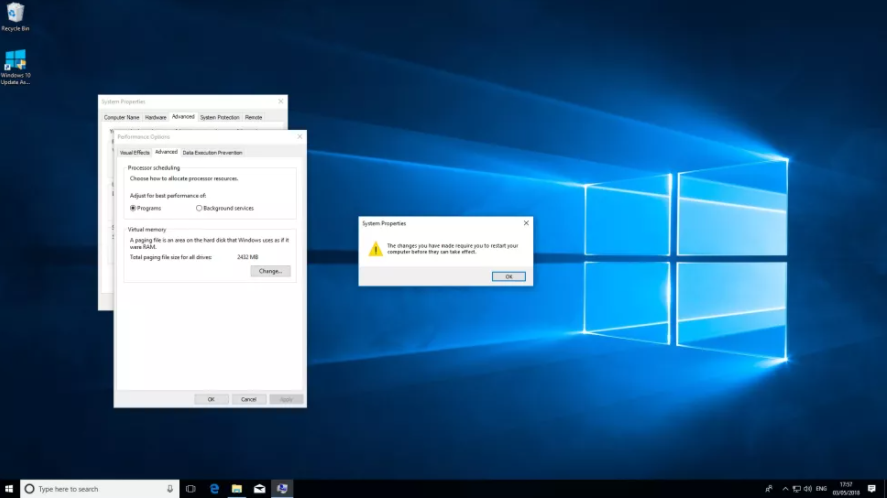
3. Restart the system
For these changes to make their effect, you´ll have to restart your Pc. This way windows will automatically delete the page file on your computer and create a new one on the external drive.
Another option you have on managing the storage space is to resize the pagefile.sys.
How to resize pagefile.sys
Normally Windows autonomously manages the page file size. But if your hard drive space is low, you might want to put some limits (just remember it can lower performance). This is how to do it:
1. See memory usage
To check just how much memory your system is using, press Ctr + Alt + Del. This will give you access to Task manager.
Press on the performance tab and choose memory. Check the amount of storage in use to figure out how large you want the page file to be.
2. Go to advanced settings
On the Windows control panel type Advanced and choose view advanced system settings. Then on the performance section click settings.
A new window should open, press Advanced tab and look for virtual memory then press Change.
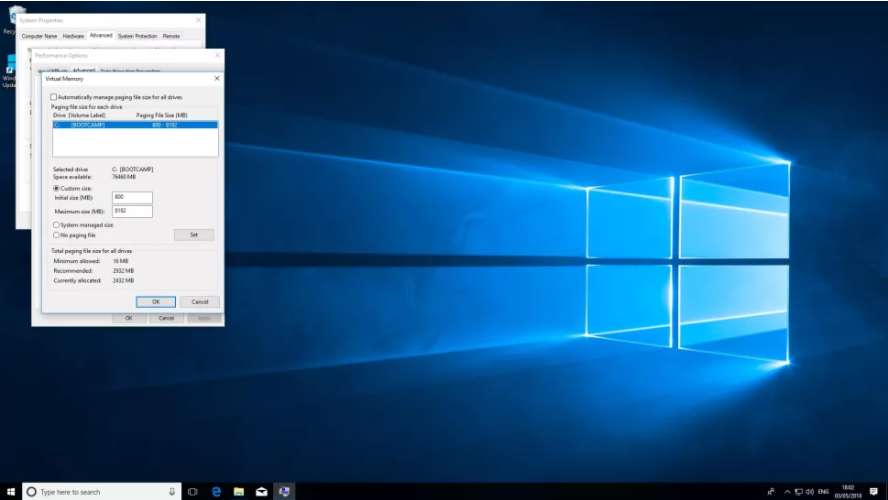
3. Determine size limits
On the Virtual memory tab, uncheck Automatically manage paging file size of each driver. Press the Custom size option. Then just enter the minimum and maximum size you want the pagefile.sys to have.
How can I delete pagefile.sys?
If you´re convinced you can operate your computer with no virtual memory because you have enough RAM to run your programs and still want to delete pagefile.sys then here´s how to do it:
First you´ll have to set your virtual memory to zero using the resizing steps we showed earlier and then reboot your sistem. That way Windows will not use the file and will allow you to delete it. But keep in mind that pagefile.sys will return if you enable virtual memory again.
Final recommendation
If you ask us, modifying the file isn´t worth it. Unless you have a reason to adjust the virtual memory settings or your system can run without virtual memory, you should just let Windows manage the virtual memory via pagefile.sys.
With the large hard disks that systems have today,the page file hardly takes up any space and removing it could have serious performance implications to your device.
We hope you found the article usefull. If you want to read other tutorials, be sure to check out the Tutorials section on the guide.