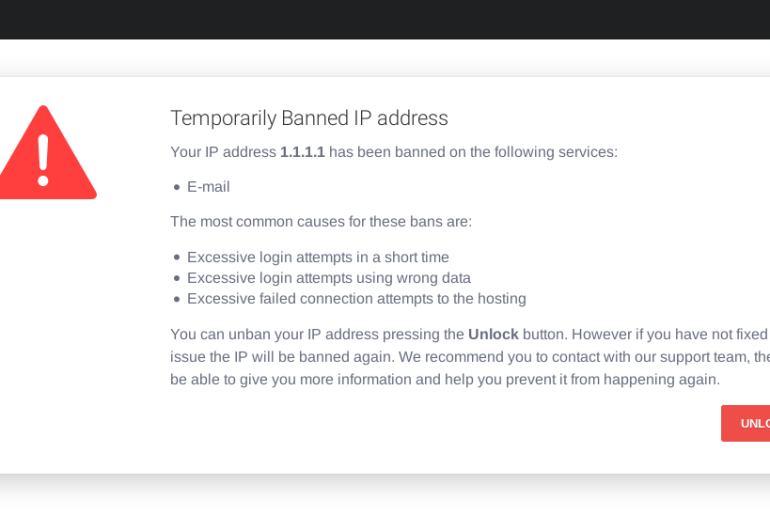Chances are if you´re reading this article you´re WordPress site turned from a sophisticated and complete website to a white as snow void with nothing on it.
Don´t worry, you haven´t been hacked or anything like that. You´ve only encountered one of the most common wordpress errors: the “wordpress white screen of death” (WSoD).
There are plenty of ways that this error can occur. Most commonly having to do with some plugins or themes that have incorrect code or cause conflict between other parts of your site. It can also happen because of lack of memory or other issues with your hosting server.
Now after all of this you might be panicking thinking IS MY SITE DOOMED?!
Short answer is no, relax. In this article we´re going to give you some tips to help you solve the white screen error and get your site back to life:
How to solve the wordpress white screen of death
It can be difficult to diagnose the cause of the problem given that it only shows you a blanc page. But with these steps ordered from more common to least common issues you should have no problem getting your site back in no time.
1. Check your plugins
Try to remember what was the last thing you modified on your site before it went completely white. The most probable answer is that you installed or updated a new plugin. So if you installed or made changes to one lately, deactivate it.
If after doing that you load your site and it comes back to life, then voilà! You solved the mystery.
But it may be more complex than that. If you didn´t install a new plugin, maybe one of your existing ones are causing the problem. To avoid going one by one, the fastest way you can solve the error is disabling all of your plugins.
You can do this by going to the plugins page on the wordpress dashboard and pressing the deactivate option in the bulk actions menu.
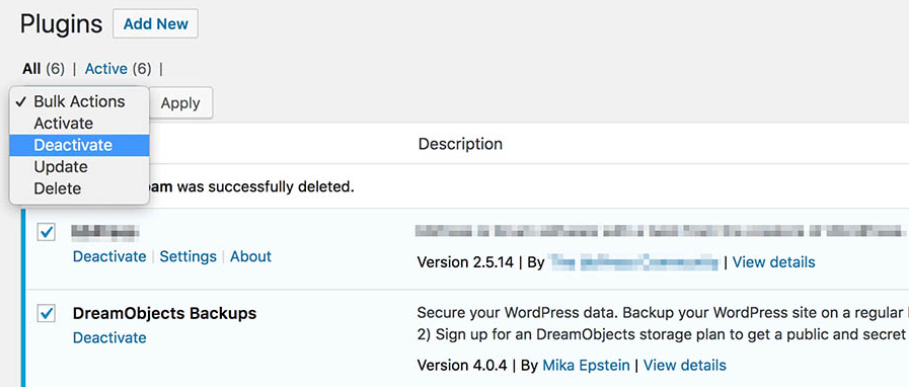
2. Check your theme
As plugins, themes can contain incorrect code that causes the white screen error. If you´ve also made any manual changes to the theme, this too can provoke errors in wordpress.
But don´t worry, checking if the theme is the problem is as simple as disabling the current one you have activated and replace it for a default theme.
You can do this by going to the WordPress dashboard, Appearance > themes. And just select any generic theme and press activate.
3. Purge cache
Because caching solutions in wordpress save old versions of your website files there´s a risk that some outdated content may cause problems.
You can solve this by clearing cache. This will get rid of unnecessary data from your site and should fix the problem. You should also contact your caching solution developers or host´s support team to find out why the white screen error is occurring.
4. Increase storage limit
If the error occurs only in one part of your site, it may mean that your site has surpassed its memory limit.
To fix this, you may consider upgrading your hosting plan to see what storage needs suit your website.
5. Enable debug mode
If you´re still reading and your site isn´t up and running it´s time to call the cavalry:
Enabling the debug mode will let you see what type of errors are showing on your site. To do this, simply write the following code on to your wp-config.php file:

Once you´ve added the code, the screen should contain a list of errors and warnings that should help you determine the cause of the error.
If this isn´t the case and the page is still blank, you should check the debug log. Just visit the wp-content folder on your website with an FTP client. You should then be able to see a new debug.log file with errors and warnings.
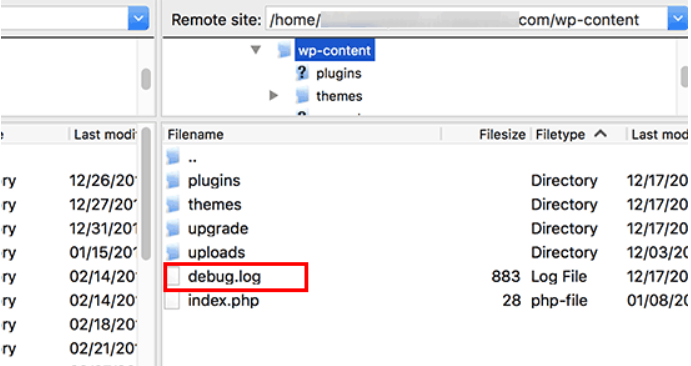
What if i can´t fix the White screen of death error?
If after doing all of this you aren´t able to fix the “wordpress white screen of death” don´t worry, check for additional errors:
- See if your server is down
- Check if your website has corrupt files
If confronted with a problem like this, you should also contact your hosting company´s customer support. Chances are, they´ll know more than you about this type of error and will be faster in finding a solution.
Anyway, to avoid future problems (and heart attacks), you should always have a backup file of your website just in case a problem like this pops up or if the unthinkable happens and you really end up losing your site. This way you would just restore your website with the backup as if nothing really ever happened.